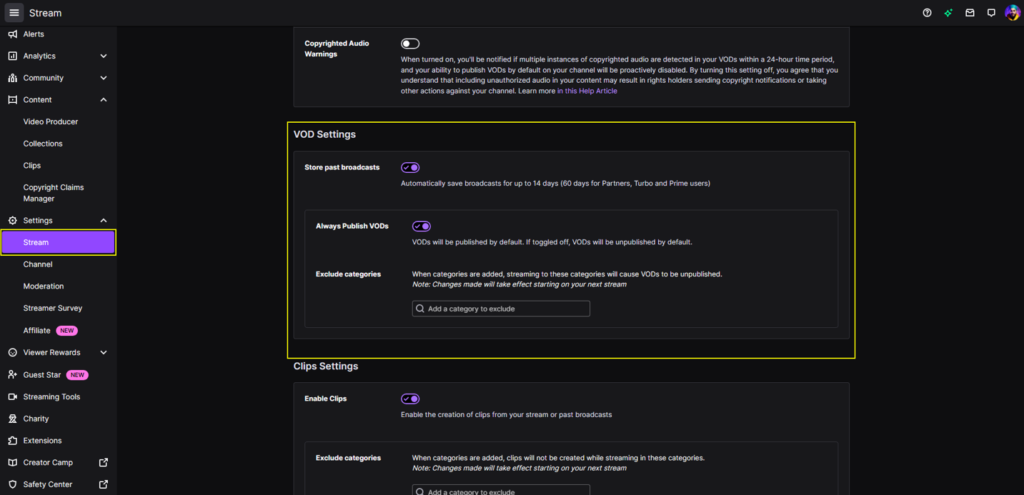How To Best Use Sizzle.gg For Your Stream Highlights
At Sizzle.gg, our mission is to not only quickly provide you with automatic highlights of your gameplay, but to also make sure the experience is as smooth as possible. With that, here are some general and game specific guidelines to follow to ensure the best experience on Sizzle.gg.
General Guidelines:
Make Sure VODs Are Public
In order for Sizzle.gg to fetch your live streams, you will need to make sure that your VODs are public. Sizzle.gg will not be able to fetch your streams if they are set to private or are only available for subscribers. To make your streams public, go to settings, channel and videos, stream, and click “Store past broadcasts” and “Always Publish VODs”.
Stream Quality and Aspect Ratio
The minimal quality and aspect ratio of your gameplay must be at least 720p and 16:9. If the quality of your gameplay is any lower, Sizzle.gg will have difficulties detecting your highlights.
Game Specific Guidelines:
For Sizzle.gg to do its job, the AI needs to analyze what is occurring on the screen. If any stream overlays such as face cams are blocking the action on screen, the AI will have difficulties fetching your awesome highlights. For each game that Sizzle.gg supports, here are some guidelines displaying safe areas to apply stream overlays:
Fortnite
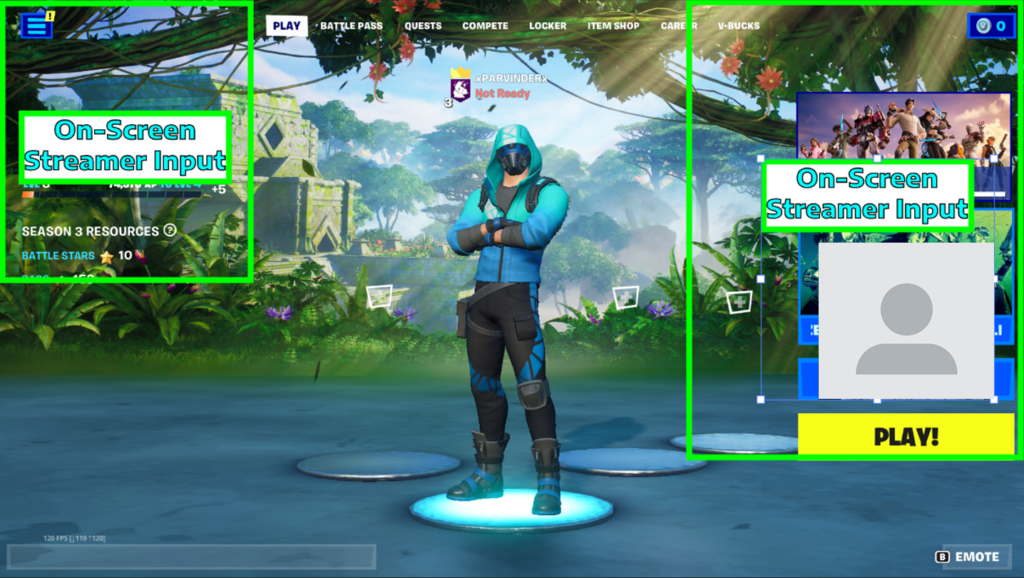
VALORANT
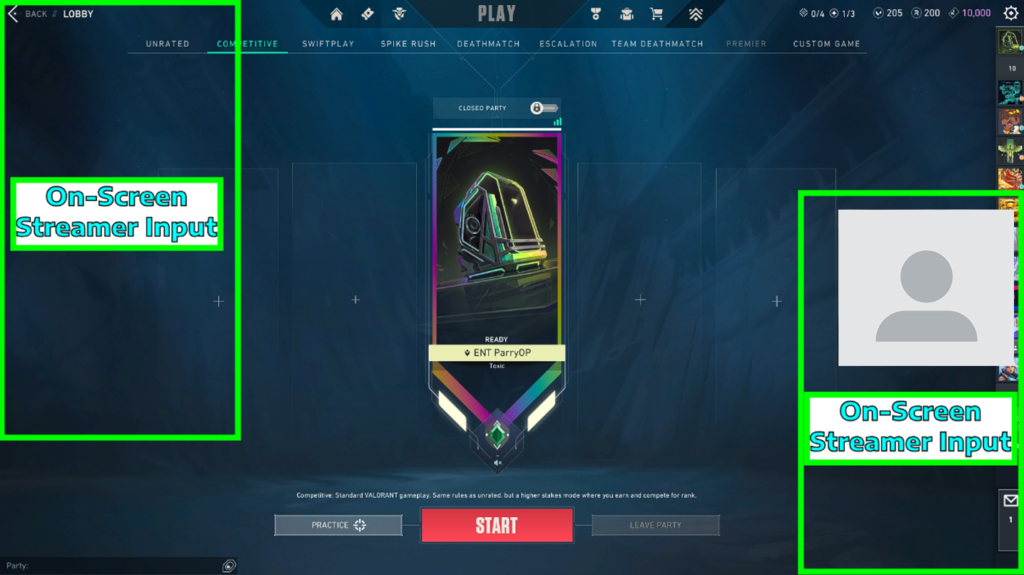
Apex Legends
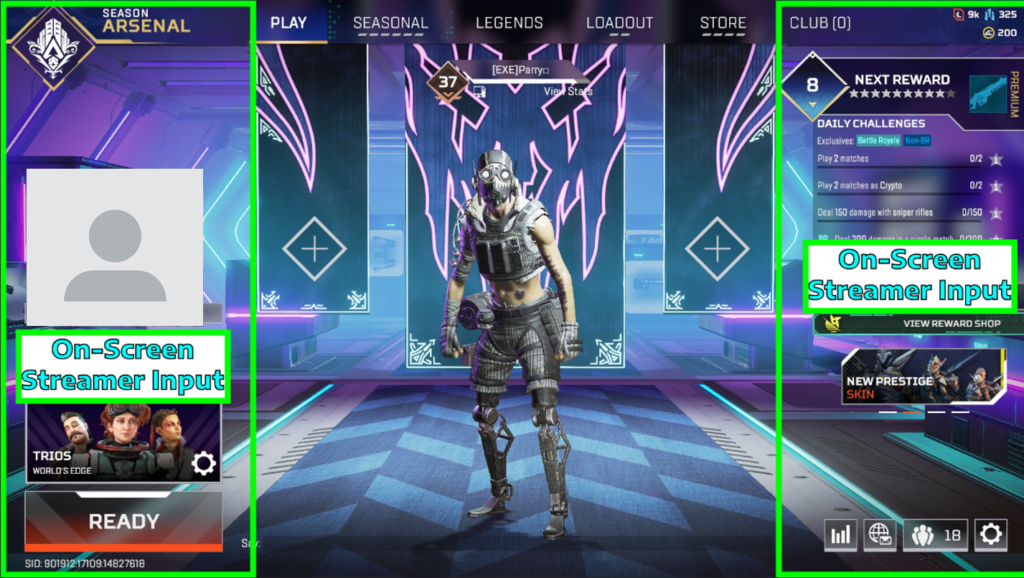
League of Legends
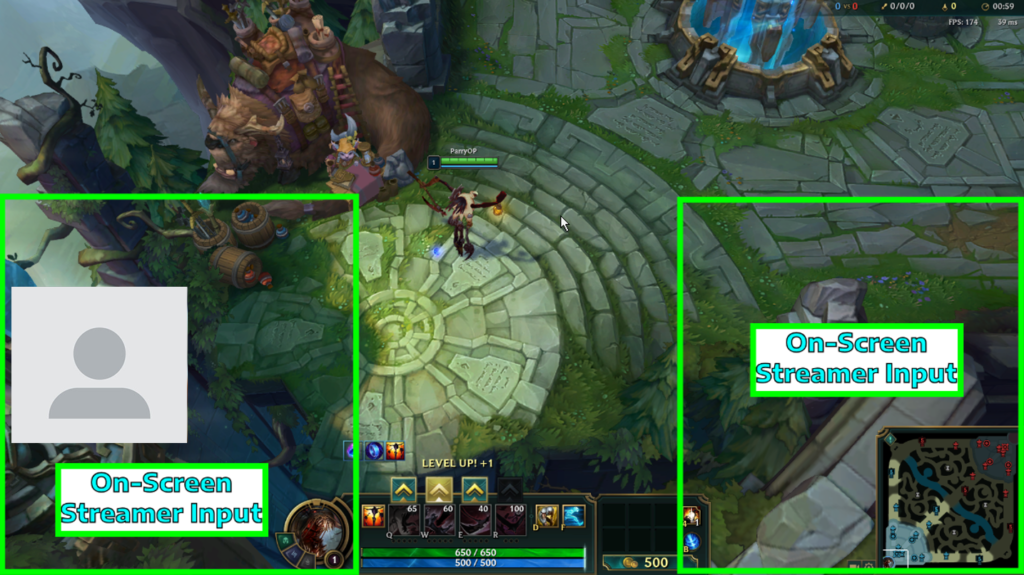
Counter Strike
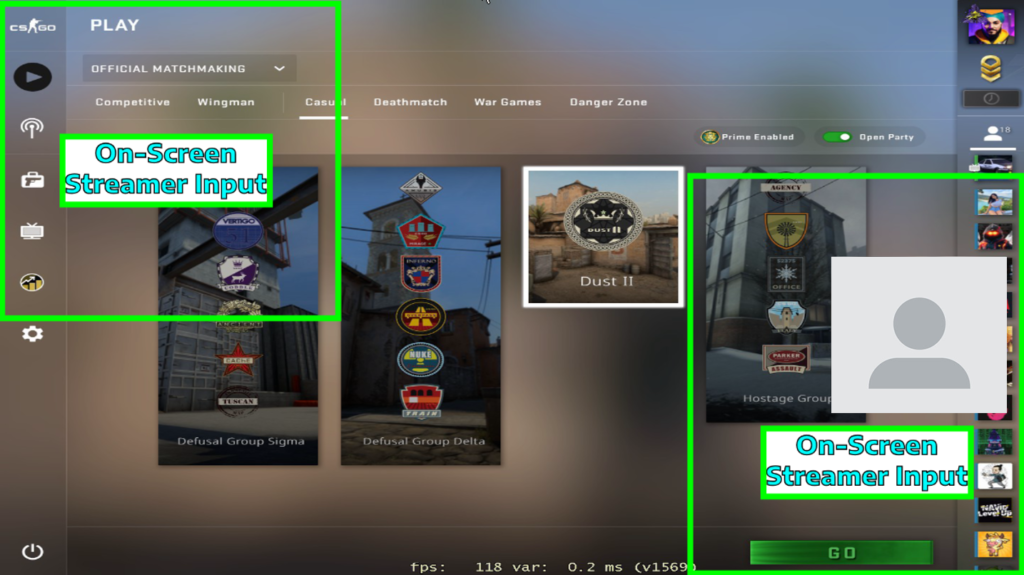
Dead by Daylight
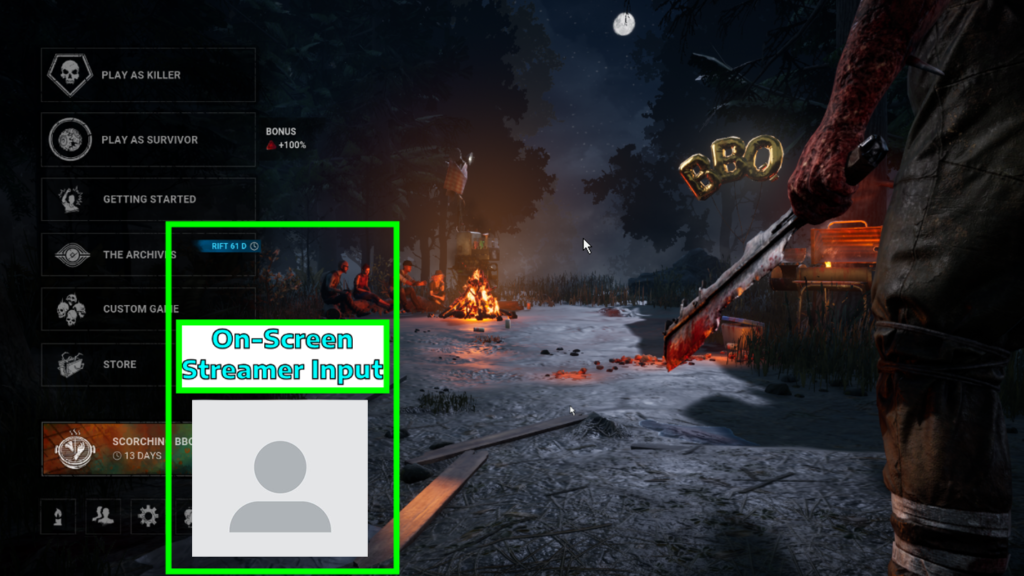
Overwatch 2
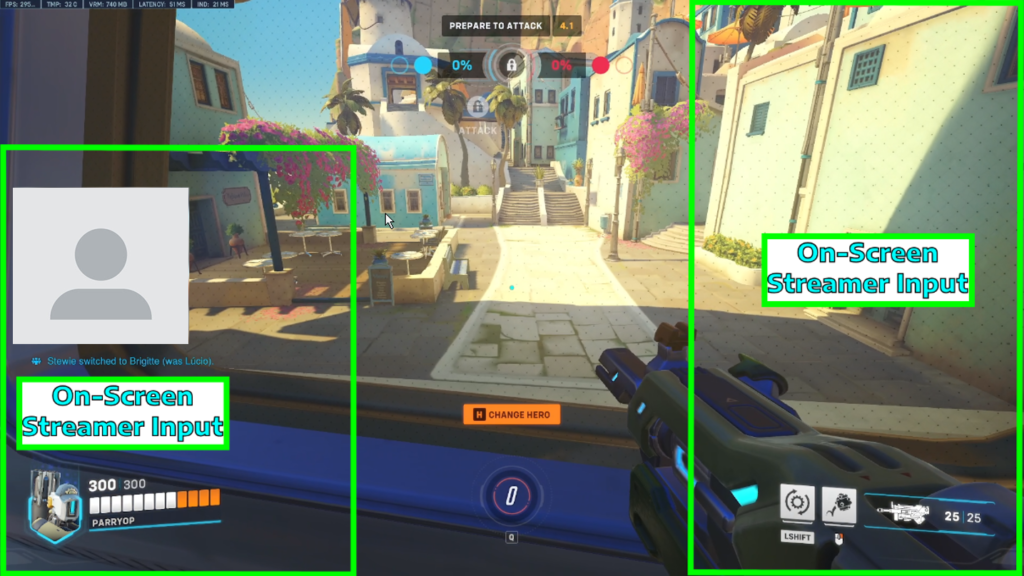
Rocket League
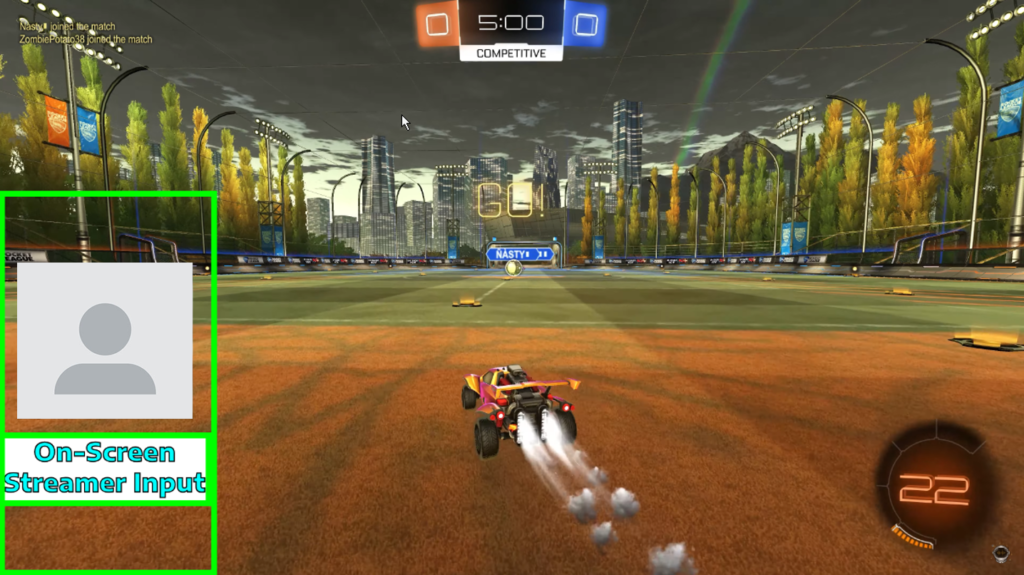
Dota 2

Teamfight Tactics
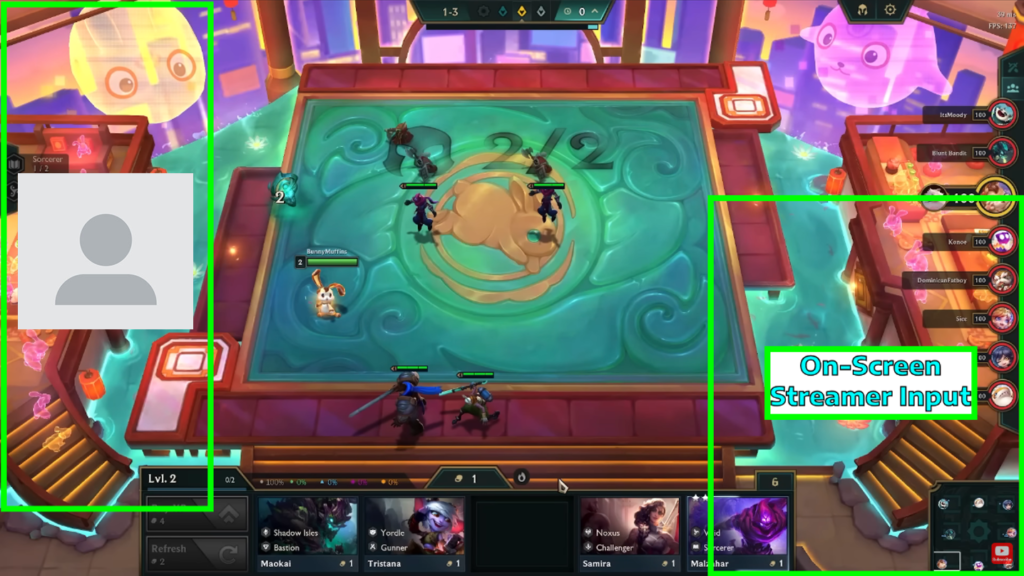
PUBG

Rainbow 6 Siege
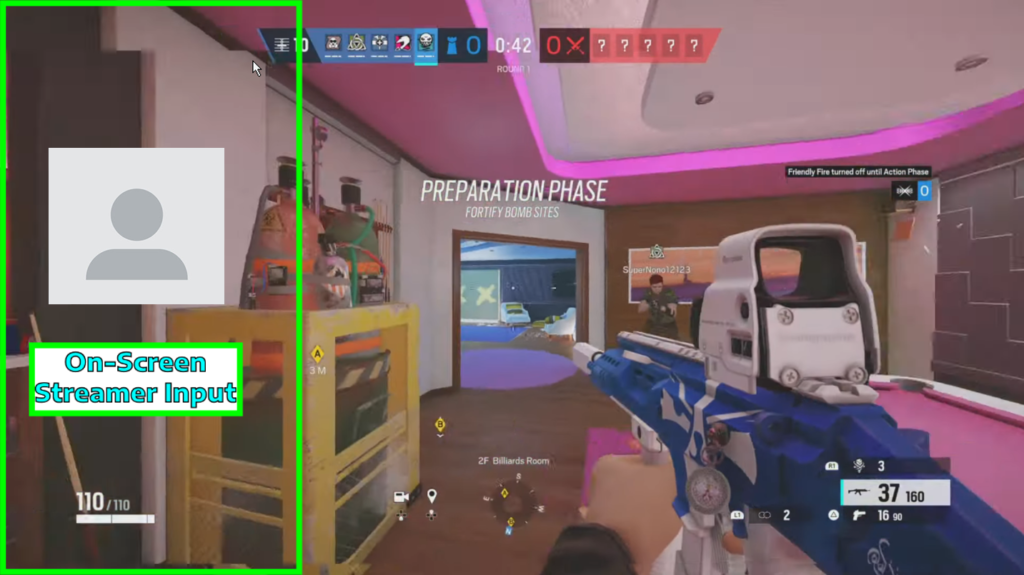
Garena Free Fire
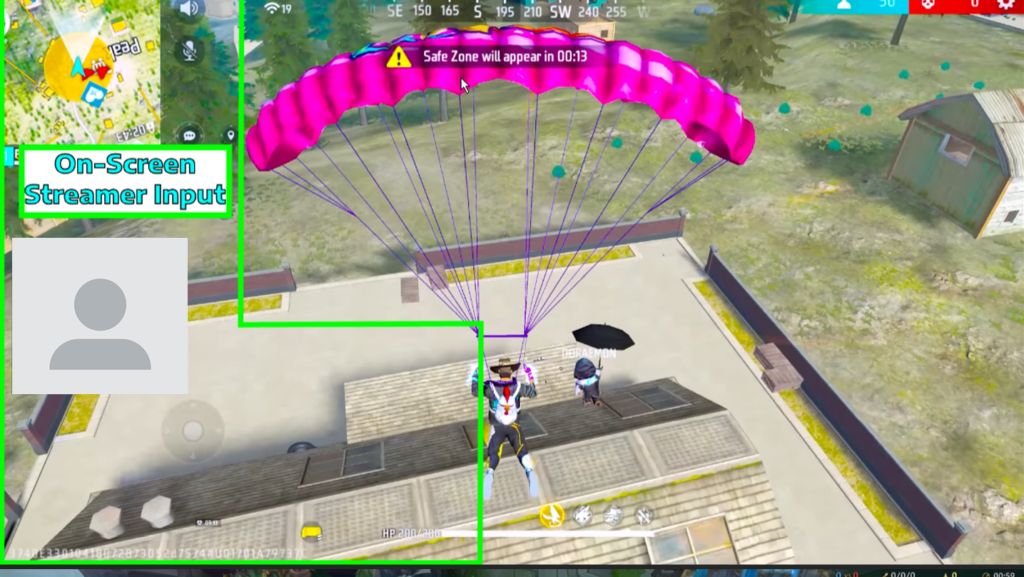
Call of Duty: Warzone 2.0
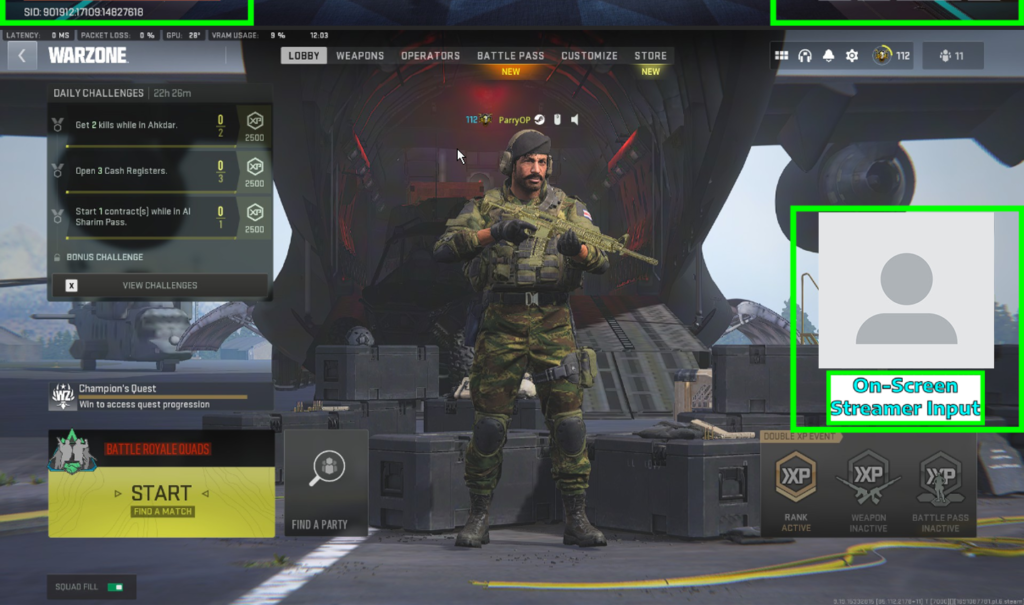
We hope that these tips and tricks will make your experience on Sizzle.gg even better! As always, make sure to provide us with your feedback on our official Discord channel and Twitter account!