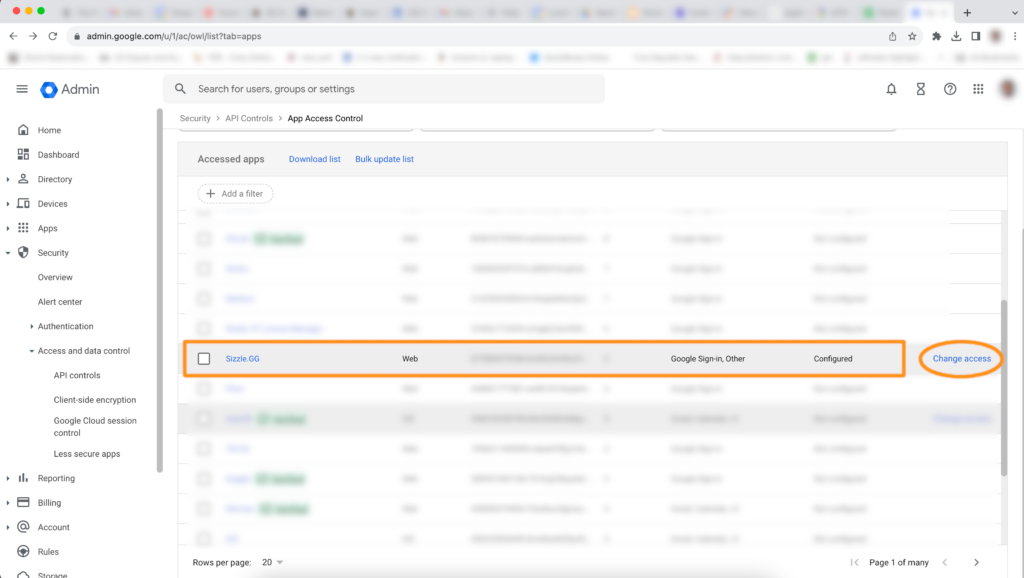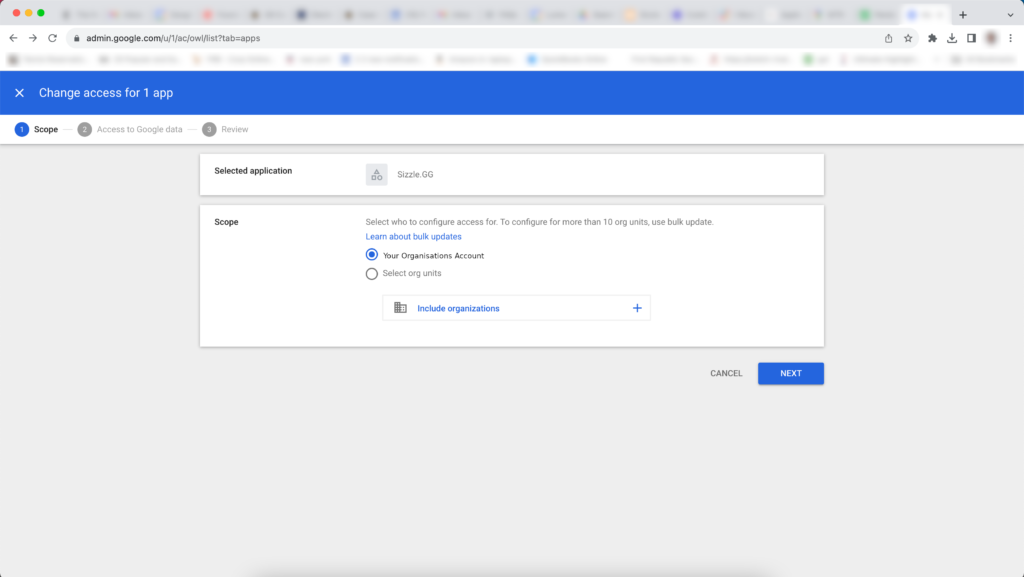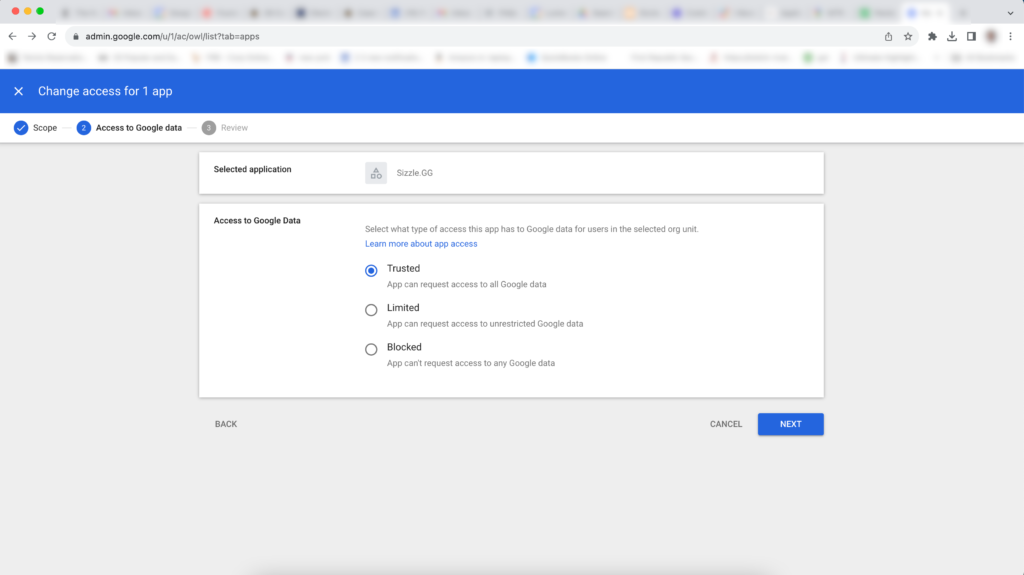How to Fix YouTube Account Linking Issue with Google Organization Accounts on Sizzle.gg
Have you encountered difficulties when trying to link your YouTube account with Sizzle.gg? This issue often arises due to the configuration of Google’s company account settings, such as any YouTube account linked to a Google Workspace domain (e.g., @yourcompany.com).
If your account falls under this category, you’ll need your Google Workspace administrator to adjust the settings. Here’s a brief overview of the necessary steps you need to follow.
Step 1: Sign in to your Google Admin console
Begin the process by logging in with an administrator account, which you can do by accessing this URL: https://admin.google.com.
Step 2: Configure API controls
Within the Admin console, navigate to Menu 🟰 Security > Access and data control > API controls.
In the “API Controls” section, you’ll find “App Access Control.” Click on it.
You should see “Sizzle.gg” listed there. On the right side, click “Change access.”
Step 3: Manage Access to Google Data
In the “Scope” menu, select “Your Organization’s Account.” You will then be directed to the “Access to Google Data” tab.
Step 4: Granting Sizzle.gg Access to Your Google Account Data
Click on the “Trusted” button to grant Sizzle.gg the necessary access to your Google account data.
Having completed these steps, you should have successfully connected your YouTube account to Sizzle.gg using your organization Google account. If you still face difficulties, you can visit this link at support.google.com/a/answer/7281227?hl=en for additional assistance. For any other concerns or inquiries, please don’t hesitate to contact us through Discord or Twitter!