How to Get Automatic Highlights of Your Halo Infinite Gameplay
Halo Infinite’s multiplayer provides an exhilarating fusion of timeless and contemporary gaming features, offering intense arena battles, vast maps, and a diverse arsenal of weapons and vehicles. Players partake in high-speed skirmishes across various modes, including classic favorites like Slayer and Capture the Flag, alongside fresh additions like Big Team Battle. With customizable Spartans and a free-to-play structure, the multiplayer adventure becomes accessible and dynamic, ensuring endless replayability and competitive fervor for both seasoned enthusiasts and newcomers.

Capturing Your Halo Infinite Moments with Sizzle.gg
With a plethora of exciting occurrences nestled within the gameplay, it’s only natural to desire sharing your highlights with your audience. However, who has the time to comb through hours of footage to unearth the finest moments? Enter Sizzle.gg!
Sizzle.gg stands as a groundbreaking platform utilizing AI to automatically generate highlights from your streams and gameplay. Whether you’re an experienced streamer or simply eager to share your remarkable gaming escapades, Sizzle.gg streamlines the process of capturing and disseminating the thrill. Here’s a brief guide on how to obtain highlights of your Halo Infinite gameplay through Sizzle.gg:
Step 1: Sign up on Sizzle.gg
Begin by heading over to Sizzle.gg and creating an account, granting you access to a personalized dashboard where all your highlights will be processed and stored securely.
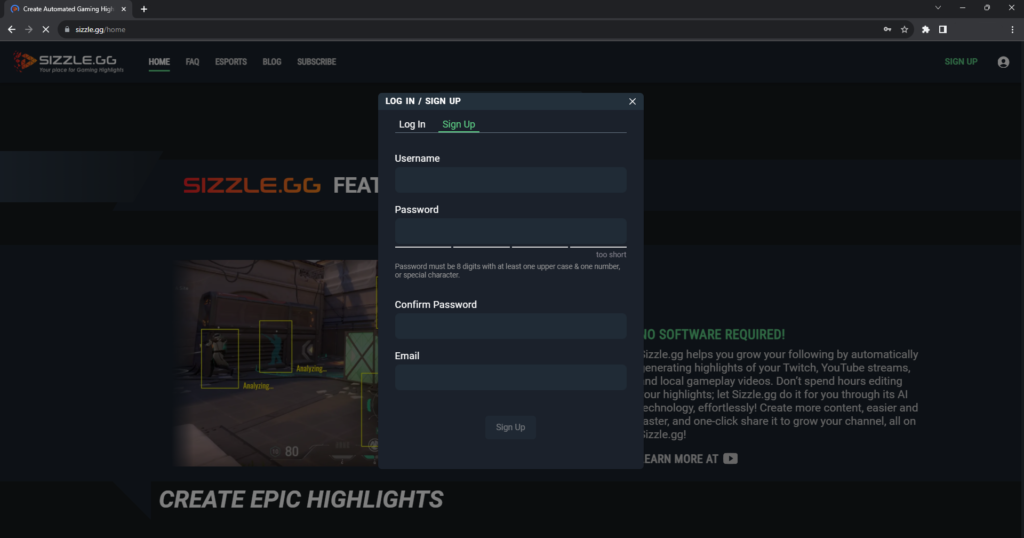
Step 2: Link Your Streaming Account
Link your streaming account with Sizzle.gg. Currently, Sizzle.gg has direct integration with Twitch and YouTube, allowing the platform to fetch your streams and analyze them for exciting moments.
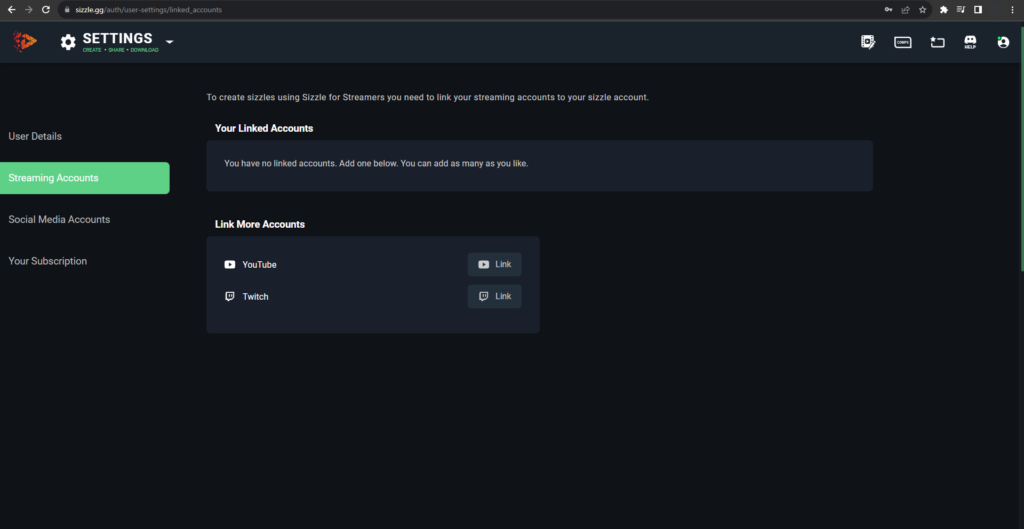
Step 3: Fetch Streams or Upload Your Gameplay
With your account set up and linked, fetch your streams with a click of a button. Alternatively, if you have your Halo Infinite gameplay saved on your PC, select the “Upload” button to upload the video file.
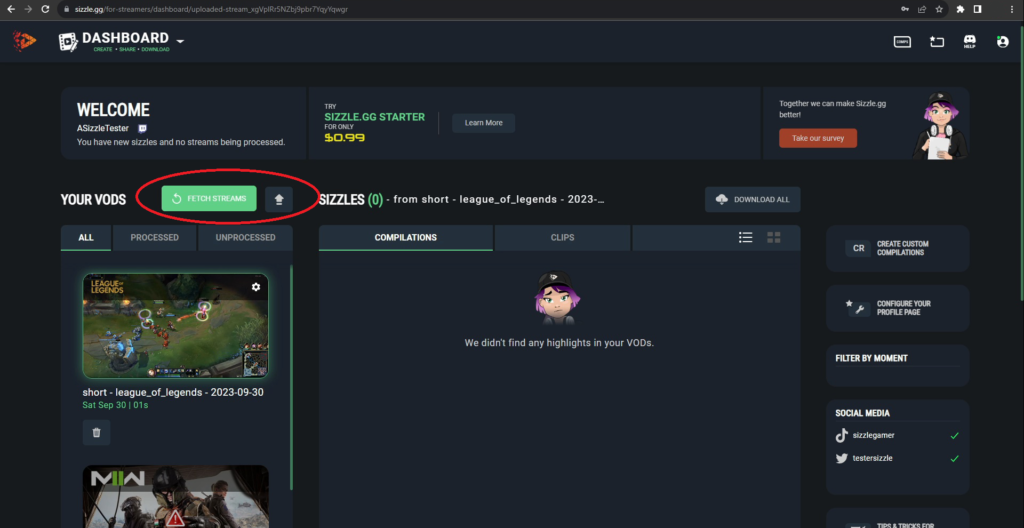
Step 4: Select “Halo Infinite”
Once your streams are retrieved or your gameplay is uploaded, select “Halo Infinite” from the dropdown menu and click “OK.”
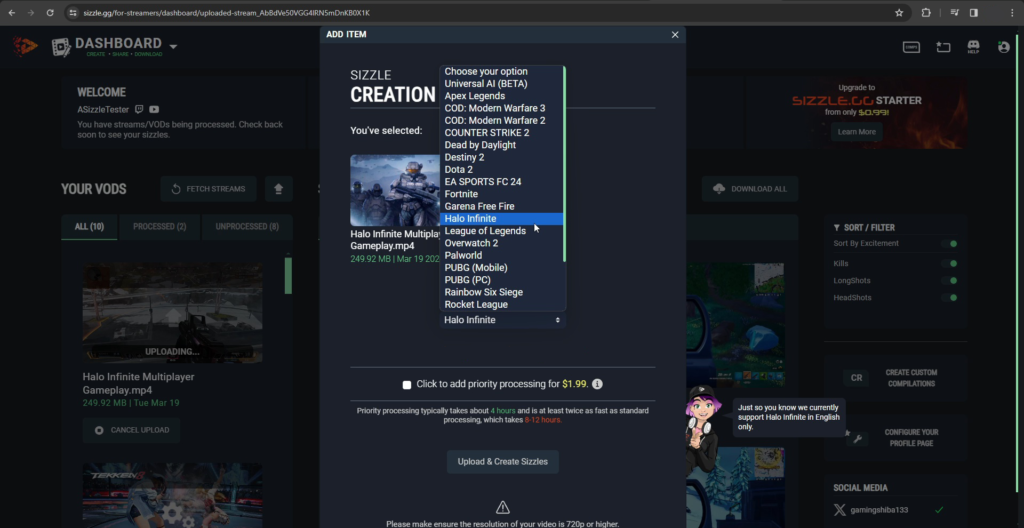
Step 5: Wait for Sizzle to Work Its Magic
Now, all that’s left is to wait for Sizzle.gg to process your footage. Within a few hours, your highlights will be ready!
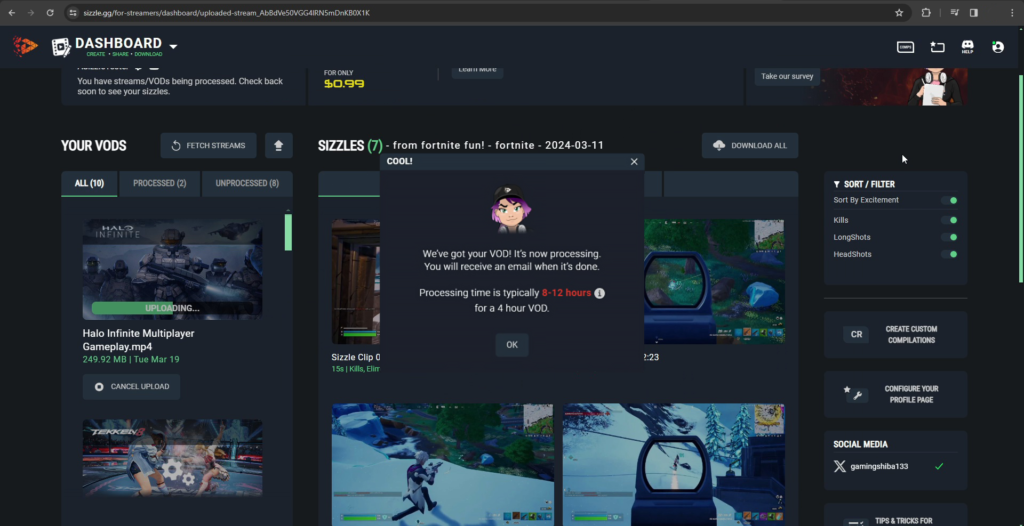
Downloading and Sharing Your Highlights
After processing is complete, download your highlights with a single click. Share these thrilling moments on social media platforms to showcase your skills and memorable gameplay. As a Sizzle Starter member, enjoy additional perks such as downloading vertical-formatted highlights, no watermarks, higher priority stream processing, and more.
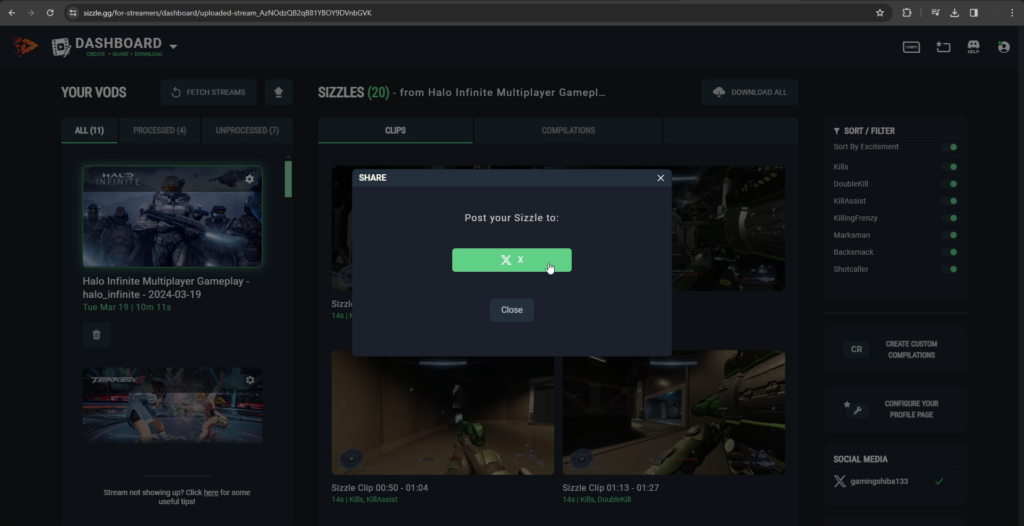
Game Specific Guidelines:
In order for Sizzle.gg to function effectively, its AI must analyze the on-screen activity. If any stream overlays, like face cams, obstruct the on-screen action, the AI may struggle to capture your exciting highlights. Here are some guidelines for Halo Infinite, indicating safe areas for applying stream overlays:

Conclusion
We hope that this guide was able to help! With Sizzle.gg, capturing and sharing your Halo Infinite highlights has never been easier. Follow these steps to make your gameplay moments shine, and don’t forget to share your feedback with Sizzle.gg on their official Discord server and X (formerly Twitter) account!